 Doceri: FREE
Doceri: FREETurn your iPad and classroom computer into an Interactive Whiteboard with Doceri™. Imagine the freedom to move around the room, interact with your students and never turn your back to the class. Requires Doceri Desktop - download a FREE TRIAL at www.doceri.com. Doceri is the ultimate tool for presentations and lessons, accessible anywhere you have Wi-Fi.
http://itunes.apple.com
SplashTop: $5.49 AU
This is the ONLY remote desktop app that streams video and audio from your PC or Mac, allowing you to interact with your PowerPoint, Keynote, Word, Excel, Outlook, Quicken, IE, Firefox, Safari, World of Warcraft, and other PC / MAC applications. Remotely access your PC or MAC from any device!
http://itunes.apple.com
Edistorm: FREE
Edistorm is an online brainstorming tool that uses the metaphor of sticky notes to allow you to brainstorm. Edistorm is the best way to brainstorm before, during and after your meetings. Edistorm allows you create brainstorms, add or retrieve your ideas anywhere you are. Visit Edistorm.com to organize your ideas and to visually collaborate with your clients wherever they are.
http://itunes.apple.com
Bridgit: FREE
With the SMART Bridgit conferencing software app, you can collaborate effortlessly with local and remote meeting participants*. Use the app with your SMART Board interactive whiteboard or display to view content that is being presented and highlight or annotate over that content. You can create or join a meeting on your iPad with either a WiFi or 3G network connection.
http://itunes.apple.com
Mocha VNC: FREE
Using your iPhone or iPad, you can connect to a Windows PC or Mac OS X and see the files, programs, and resources exactly as you would if you were sitting at your desk, just on a smaller screen. Compared to the Lite version the full version has: Keyboard banners with extra keys, extra keys as ALT,CTRL and the Apple key a well as mouse dragging , hover and mouse wheel.
http://itunes.apple.com
Google Docs: FREE
Google docs is an easy-to-use online word processor, spreadsheet and presentation editor that enables you and your students to create, store and share instantly and securely, and collaborate online in real time. You can create new documents from scratch or upload existing documents, spreadsheets and presentations. All your work is stored safely online and can be accessed from any computer.
https://docs.google.com/
Dropbox:
Dropbox is a free service that lets you bring all your photos, docs, and videos anywhere. After you install Dropbox on your computer, any file you save to your Dropbox will automatically save to all your computers, your iPhone and iPad and even the Dropbox website! With the Dropbox app, you can take everything that matters to you on the go.
http://itunes.apple.com
Exploriments Series:

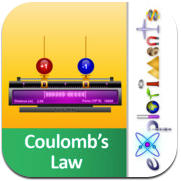

Useful Link - What can I do with an iPad in an ActivClassroom? by Lisa Dubernard







