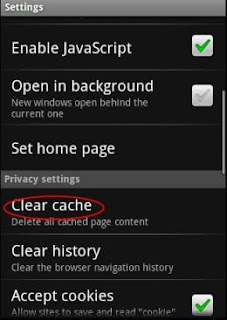Clearing the browser cache on an Android device can free up space if you are running low. The Android Chrome web browser saves parts of the the web pages that you visit on the Internet. This can significantly speed up your web browsing experience. Unfortunately, the saved files take up space on your Android phone and prevent you from using all of the space on your phone. Regularly clearing your cache can help your device performance, especially if it does not have much free space or did not have much space on your phone.
Step 1
Start the Chrome lite web browser
Step 2
Push the “Menu” button to open the options for the Chrome browser. These options allow you to: select a new location, open a new window, access the bookmarks functions and access the “More” functions. Select the “More” to bring up these features.
Step 3
The “More” functions allow you to do things like search on the current web page, select certain text, get page information, share the page, look at the downloads and change the settings. Select the “Settings” option to bring up the settings menu.
Step 4
There are a lot of options in the Settings menu. Scroll down until you see “Clear Cache”. Select the “Clear cache”.
Step 5
You will get a dialog asking you to validate that you want to clear the cache. Select “OK” and the cache on your Android phone should be erased. If you are running low on space, some of the memory should now be available.
Step 5
You will get a dialog asking you to validate that
you want to clear the cache. Select “OK” and the cache on your Android
phone should be erased. If you are running low on space, some of the
memory should now be available.
cell phone reviews, cell phone signal booster, mobile phone spy, cell phone tracker, cell phone plans, mobile phones reviews, Best Cell Phones
- RSSGet updates
- Google PlusJoin our circle
- TwitterFollow us
- FacebookBecome our fan
Popular Posts
- Another Top 10 List Dominated by iPad Apps for Lawyers
- Launching the iPhone 4S in China
- Mobile Apps Help to Accelerate Financial Services and Banking Industries
- LegalTech and a Few Cool iPad Apps
- How To Unlock Samsung Galaxy S : A Simple Step by Step Guide
- Free And Easy Mobile Unlocking
- Best Smartphone Navigation Tools
- How to Block a Phone Number
© 2013 Mobile Phones Reviews | Mobile Phones Prices | Cell Phone Tracker . Designed by Making Different , provided by All Tech Buzz, Powered by Blogger